 Modme Forums
Modme Forums
Game Modding | Call of Duty: Black Ops 3 | General Discussion
xdferpc:
Every time I try to update my map, I create a new article from the workshop.
I open my workshop.json , and I check the id are the same to be able to update it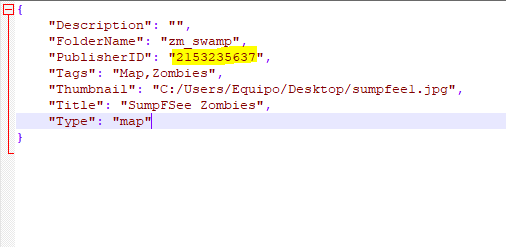
and this would be the link of the workshop: https://steamcommunity.com/sharedfiles/filedetails/?id=2153235637
but when it comes to updating: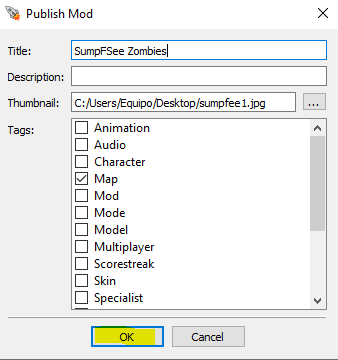
-change the id for another random one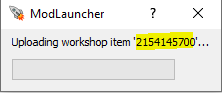
I see my workshop.json again, and I find that the id has changed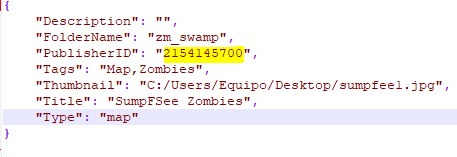
As much as I change the id for this: 2153235637 which is the one I want to update, it changes automatically.
and I can't act it clear
any help is appreciated
Ping998:
I'm having the same problem I have no idea why it's started doing this 😭
eDeK:
I'm having the same problem I have no idea why it's started doing this 😭
AlfaTheseus:
exact same issue for me too :^(
BruhMomentum:
Everyone is having this issue; im in a few discords and people want us to send in "tickets" to Valve describing the issue so it doesnt get blown over
No ツ:
I have had problems updating my maps twice, and these are the two reasons/solutions that i had/found. These may or may not help you but i believe it may help someone and is the help i can provide.
(Credit to original solution one goes to Inconige)
SOLUTION ONE:
Step one: Open your user maps/"your map name"/zone/ workshop.json file up in notepad.
Step two: Drag it out of your folder and someplace safe. (like your desktop)
Step three: Publish all over again and this is because the old file got corrupt so we are making a clean file. (as unlisted or hidden)
Step four: Now open that new workshop.json file that you have created and look for Publisher ID
Step five: From the old corrupted Workshop.json file, copy your ID and paste it over and replace the ID in your new file. (Copy your old Publisher id from your 'workshop.json' which is on your desktop or someplace safe from step two.)
Step six: Now your done with the files. You can go to your workshop now and delete that new upload you made cause you don't need that.
SOLUTION TWO:
If you have moved your original thumbnail.jpg then your computer wont be able to upload it because the jpg is no longer in the location you specified, so you can either move that one back or take a new one and choose that one as your thumbnail. I used (for example) a picture named zm_mapname.jpg, a picture on my desktop as my thumbnail. But after the successful upload i moved it to my photos folder which is located on the desktop. Then next time i try to update it it will look in 'User\Desktop' for zm_mapname.jpg to use for the thumbnail, but it is no longer there, because it is now in 'User\Desktop\Photos'. So it will crash because it doesn't have a photo. So you just need to hit browse and pick a new picture whether it is the old one in its new location or a completely new picture.